We regularly lose Data as a result of false manipulations, and sometimes not realizing it immediately. Going through the recycle bin and after Data Recovery emptying it, it is logical to think that our files are irretrievably lost.
However this is not really the case, only specific software allows the destruction of data without the possibility of recovering them. But a simple accident leading to the loss of these, still leaves the possibility of recovering them.
Whether photos, videos, music files or documents in Word or PDF format, computer data is all represented in the same way. It is a succession of bits and/or binary codes filling boxes.
To image, these are “0” and “1” which represent all the files store on your computer (hard disk). So when you place a file in the recycle bin and empty it, the location occupied by this erased file is not yet replaced by another, and at this stage, it is possible to restore it.
Tips to avoid data loss :
To enable you to recover data effectively in the event of accidental loss, it is necessary to follow a few rules which will also be beneficial to the health of your computer.

1. Not Immediately Emptying Your Computer’s Trash :
First simple advice to follow: Before proceeding with the permanent deletion of the files contained in your trash, take a look at it to see if data has not slipped into it accidentally. It often happens this way!
2. Do not install anything before recovering lost data :
If you are aware of having deleted one or more files, avoid installing programs or exchanging data. You will be able to start data recovery with a better success rate.
As said before, the Wikipedia data occupies empty blocks, but if these contained lost files and they are replaced as part of a new installation, you will not be able to recover them completely. If they are images for example, you will lose some but not necessarily all of them!
3. Never fill your hard drive with data :
Never fill a hard drive more than 90% of its storage capacity . When Windows shows you a red storage bar, it means that you are entering the remaining 10%. By doing so you will slow down the data exchanges on the hard disks and you will wear them out faster. Your computer needs a buffer zone to facilitate data exchanges, so you must preserve a space equivalent to 10% of your storage.